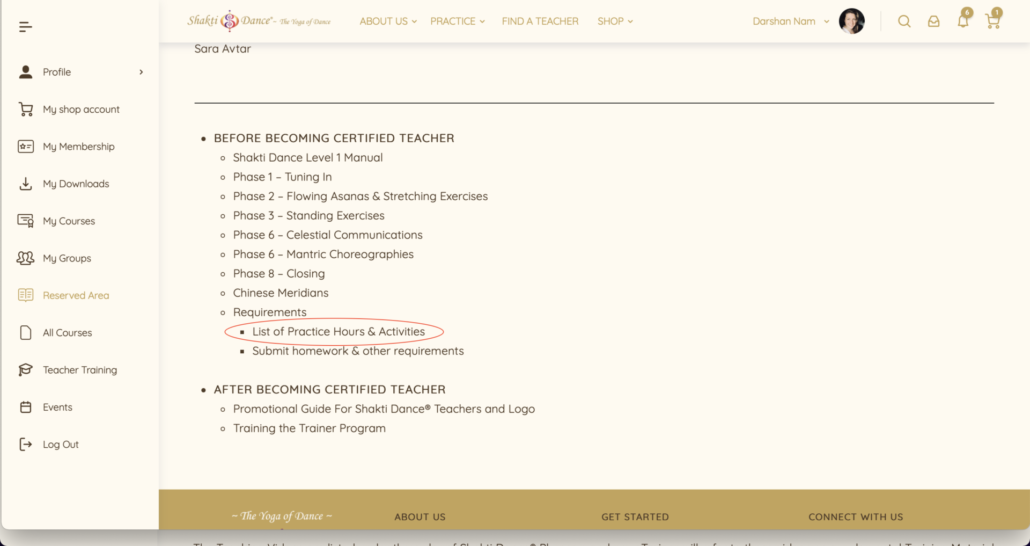How To...
- Access To My Courses
- Purchase Product
- Access To My Downloads
- Find Information About My Membership
- Change my Password
- Collect Online Practice Hours
- Log in to your account https://
shaktidanceacademy.online/wp- login.php - Click on “My Courses” located on the left side banner
- Click on the course you like to start
- Click “Start Course” and enjoy
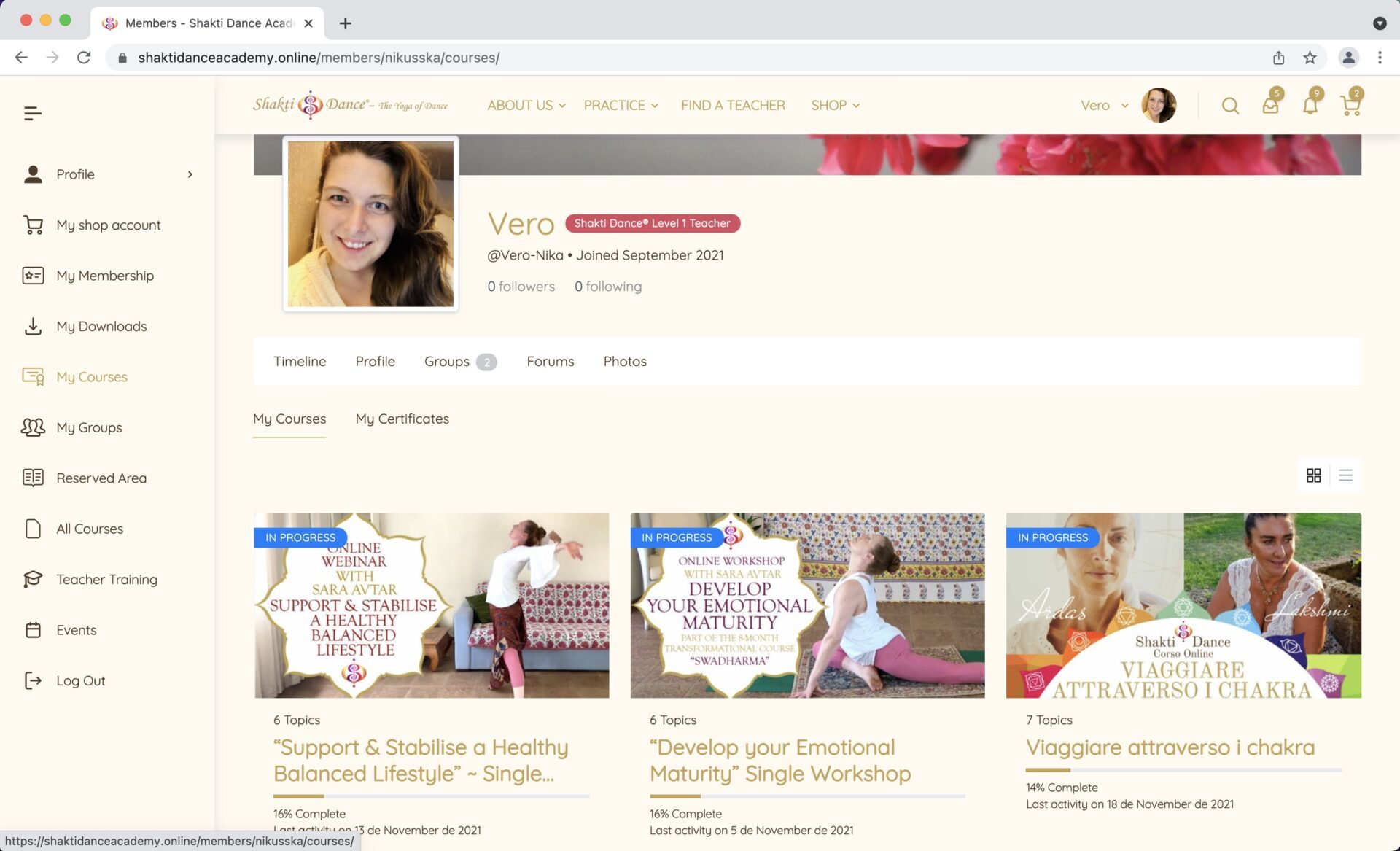
- Log in to your account https://
shaktidanceacademy.online/wp- login.php - Click on “Shop” icon located on the top banner
- Choose the category you are looking for
- Choose the product you like to purchase
- Active Members have discounts applied automatically
- Click “Add to basket”
- If you have any additional discount code you can apply it in this step
- Click “Proceed to checkout”
- To finalize the process complete your ‘Billing Information’ and choose if you like to pay via Paypal or with a Credit/Debir Card

- Log in to your account https://
shaktidanceacademy.online/wp- login.php - Click on “My Downloads” located on the left side banner
- Choose the product you like to download
- Click on the Golden Button under the “Download” sign
- After the download, if complete you can find the music track of the video on your computer
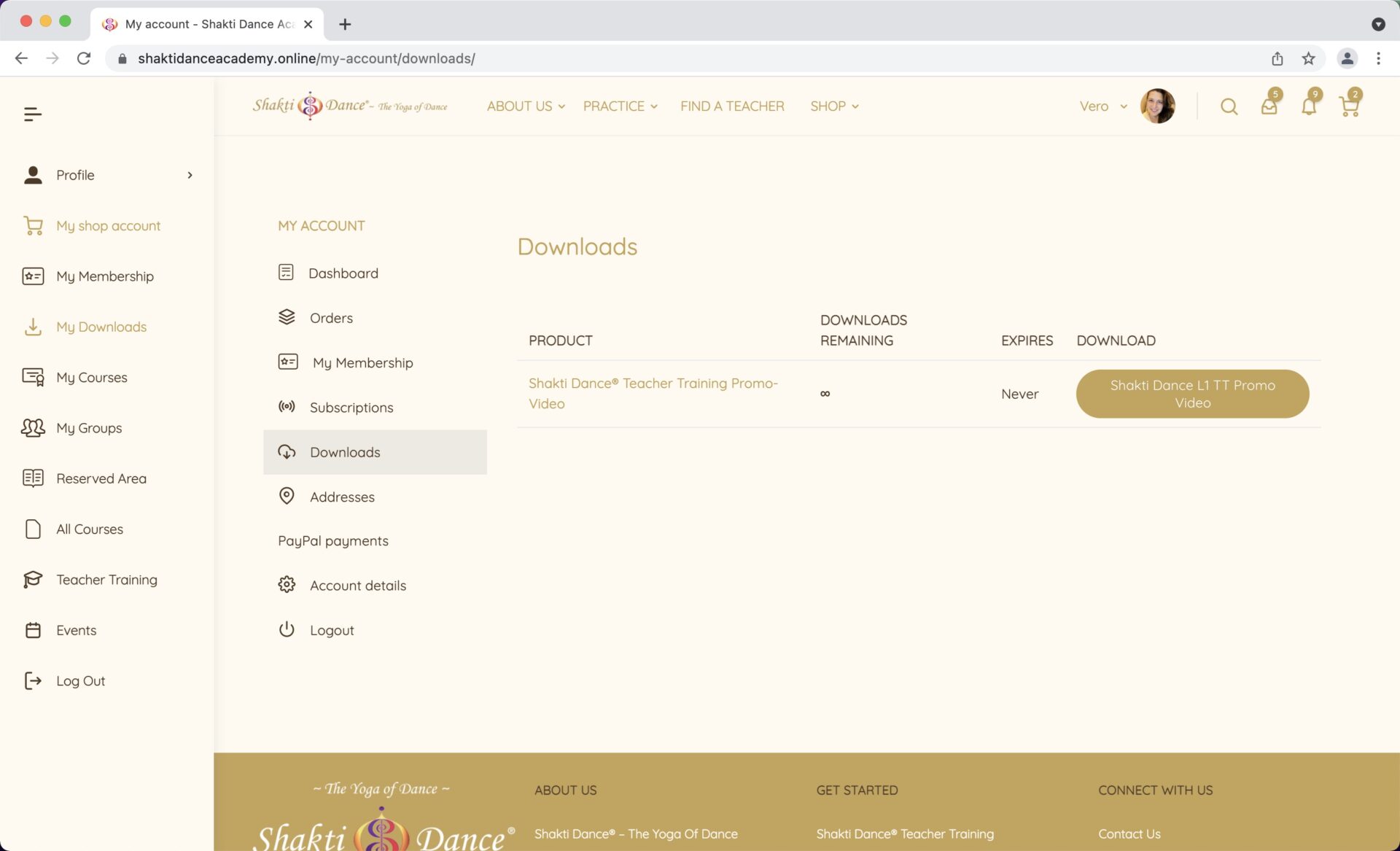
- Log in to your account https://
shaktidanceacademy.online/wp- login.php - Click on “My Membership” located on the left side banner
- Here you will find information about:
– the type of your membership (Academic for Certified Teachers or Practicionair for Non-Certified Teachers)
– When the membership started
– When the membership expires
– Status (Active – Paused – Cancelled)
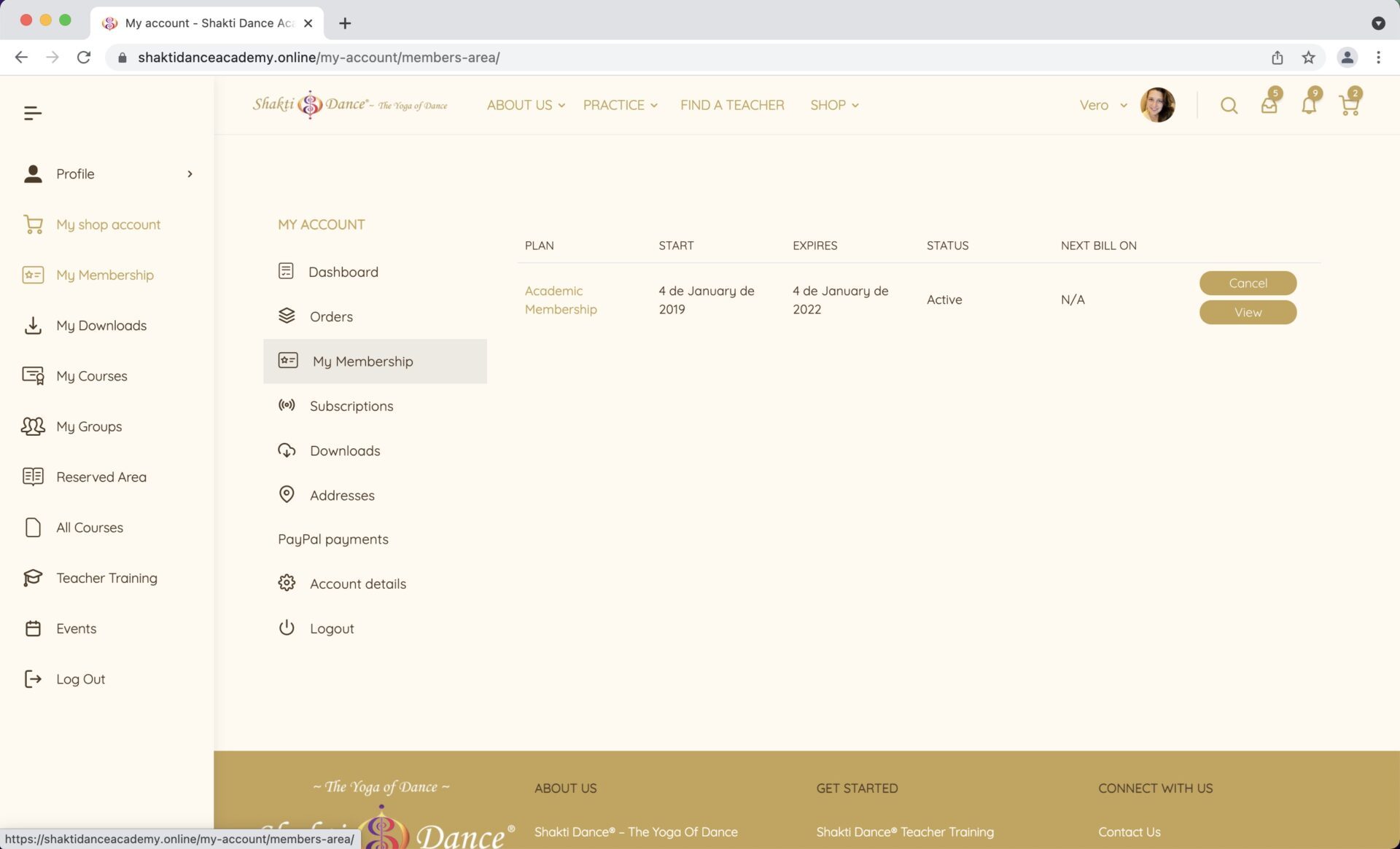
- Click on this link 👉🏻 https://
shaktidanceacademy.online/wp- login.php - Click on ‘Forgot Password?’
- Insert the email you used to create your account and click ‘Request Reset Link‘
- Go to your email account and open the message called ‘Password Reset’ and follow the steps
- You can use the password which our system provides you or you can insert your own password and repeat the new password below
- Save and go back to SING IN
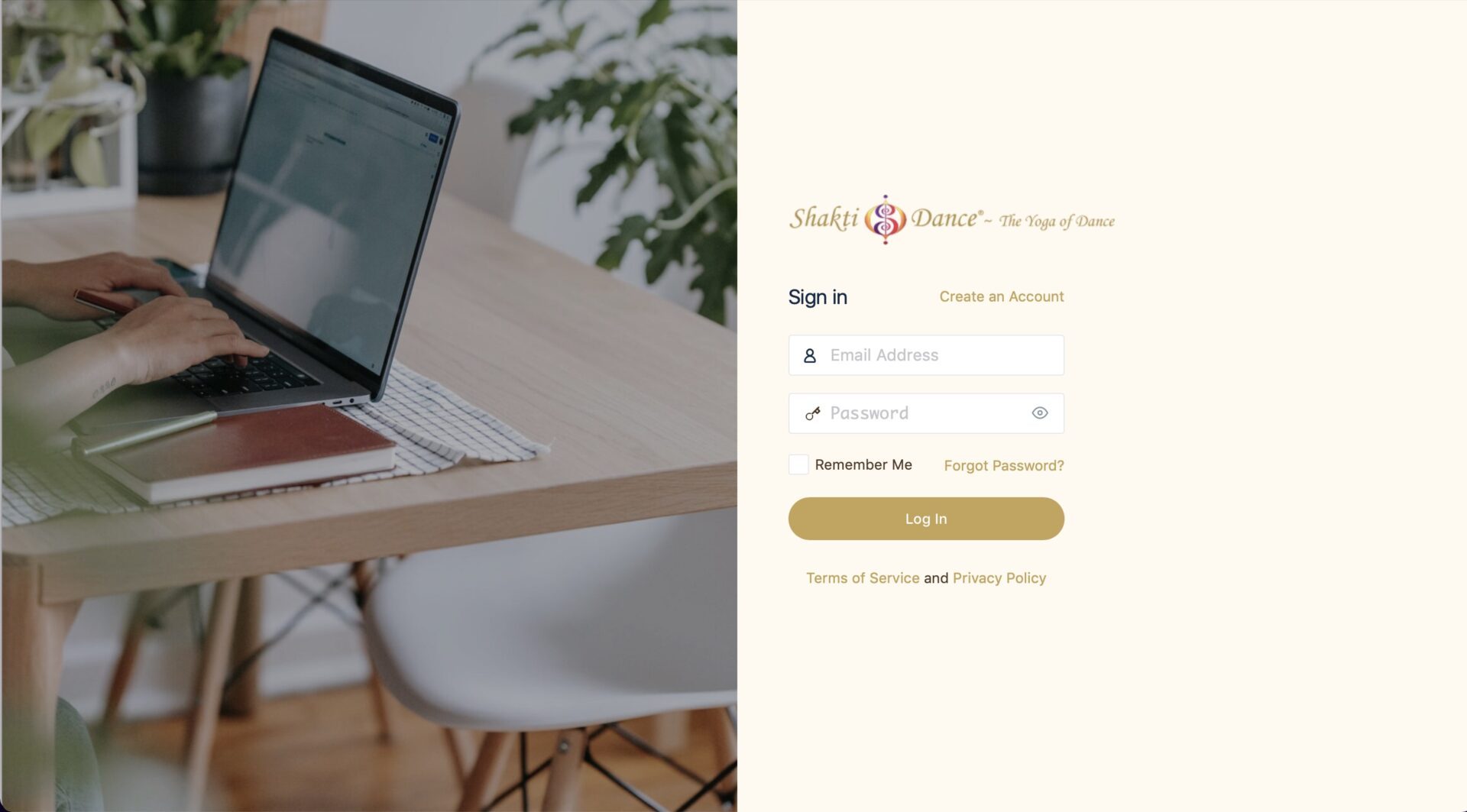
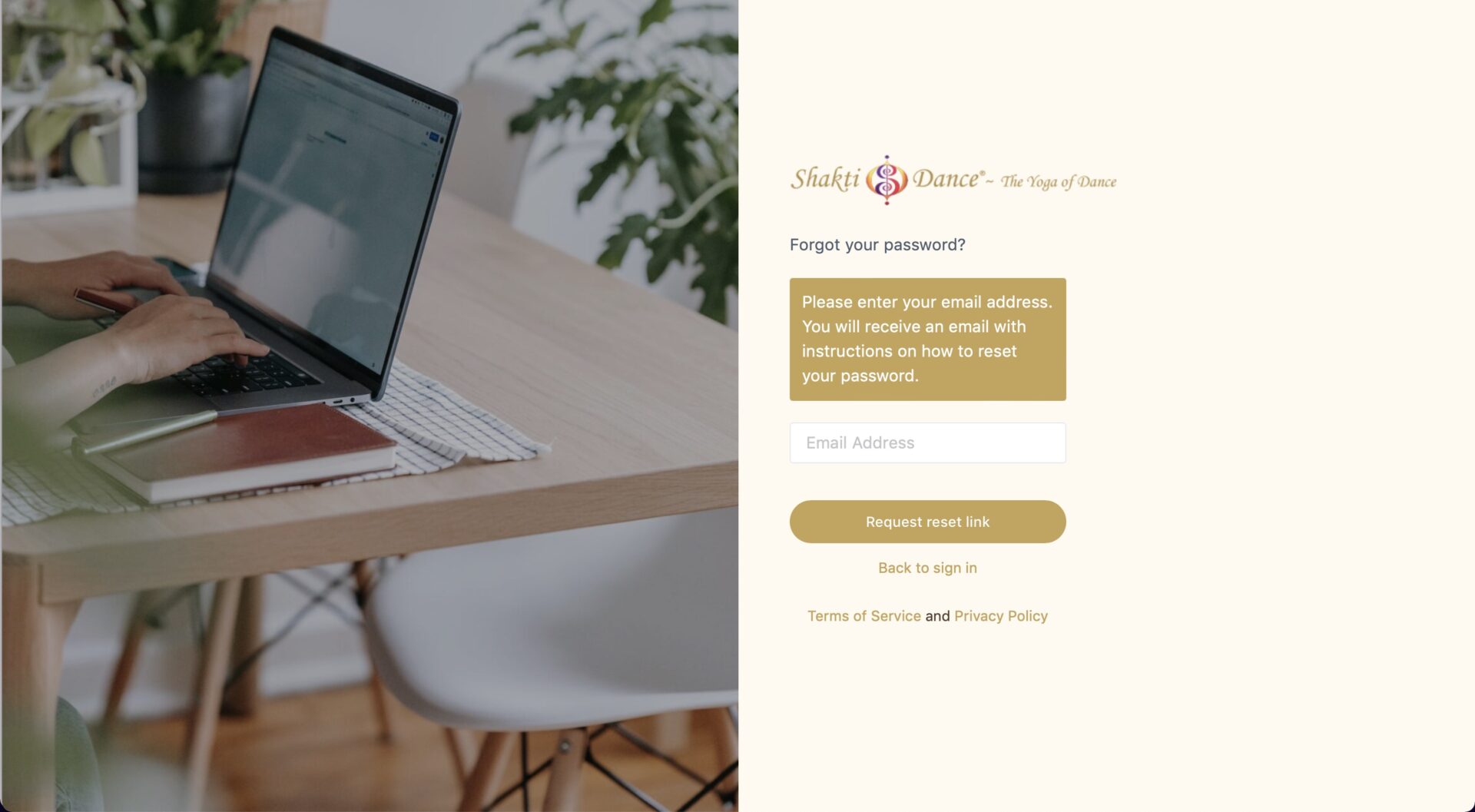
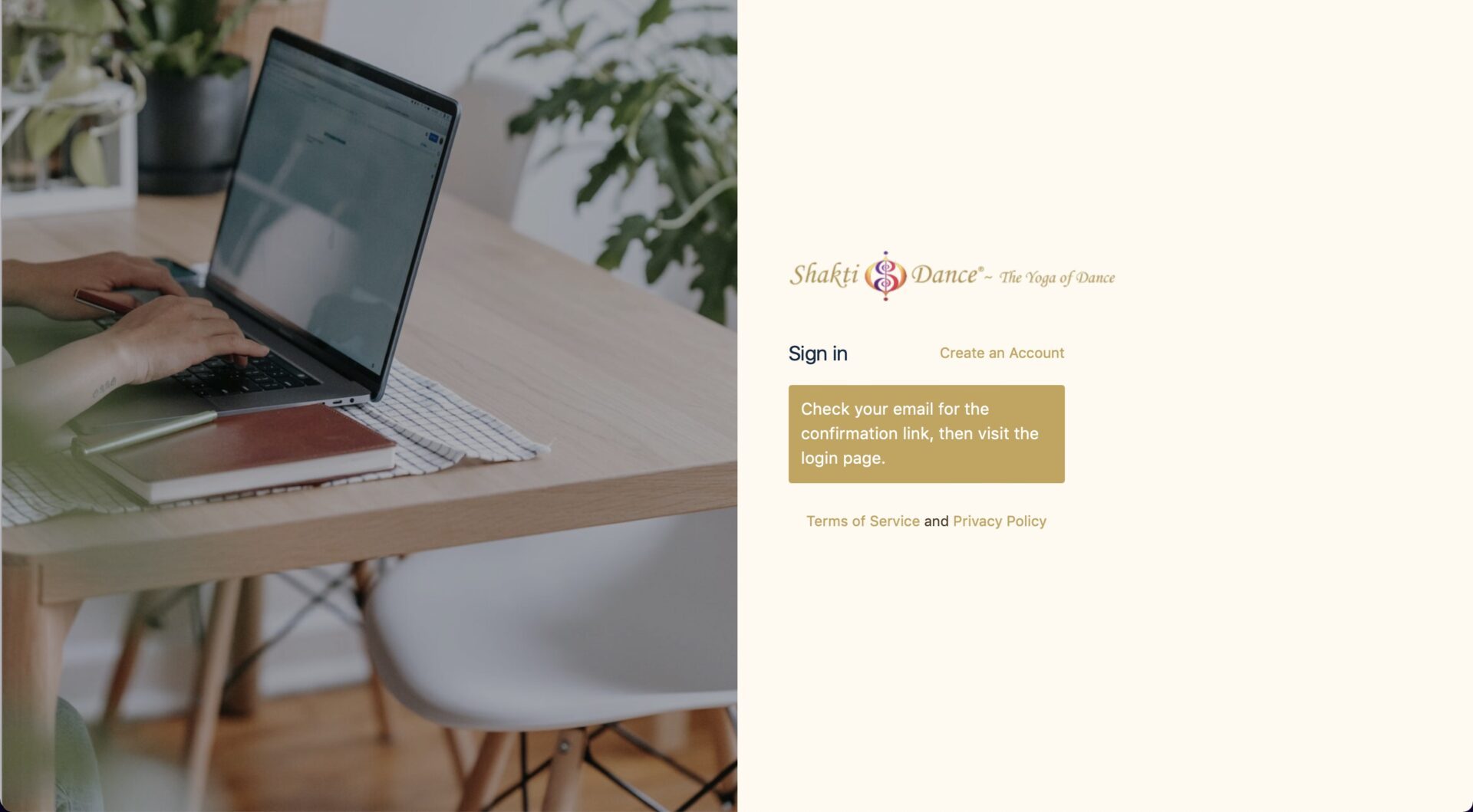
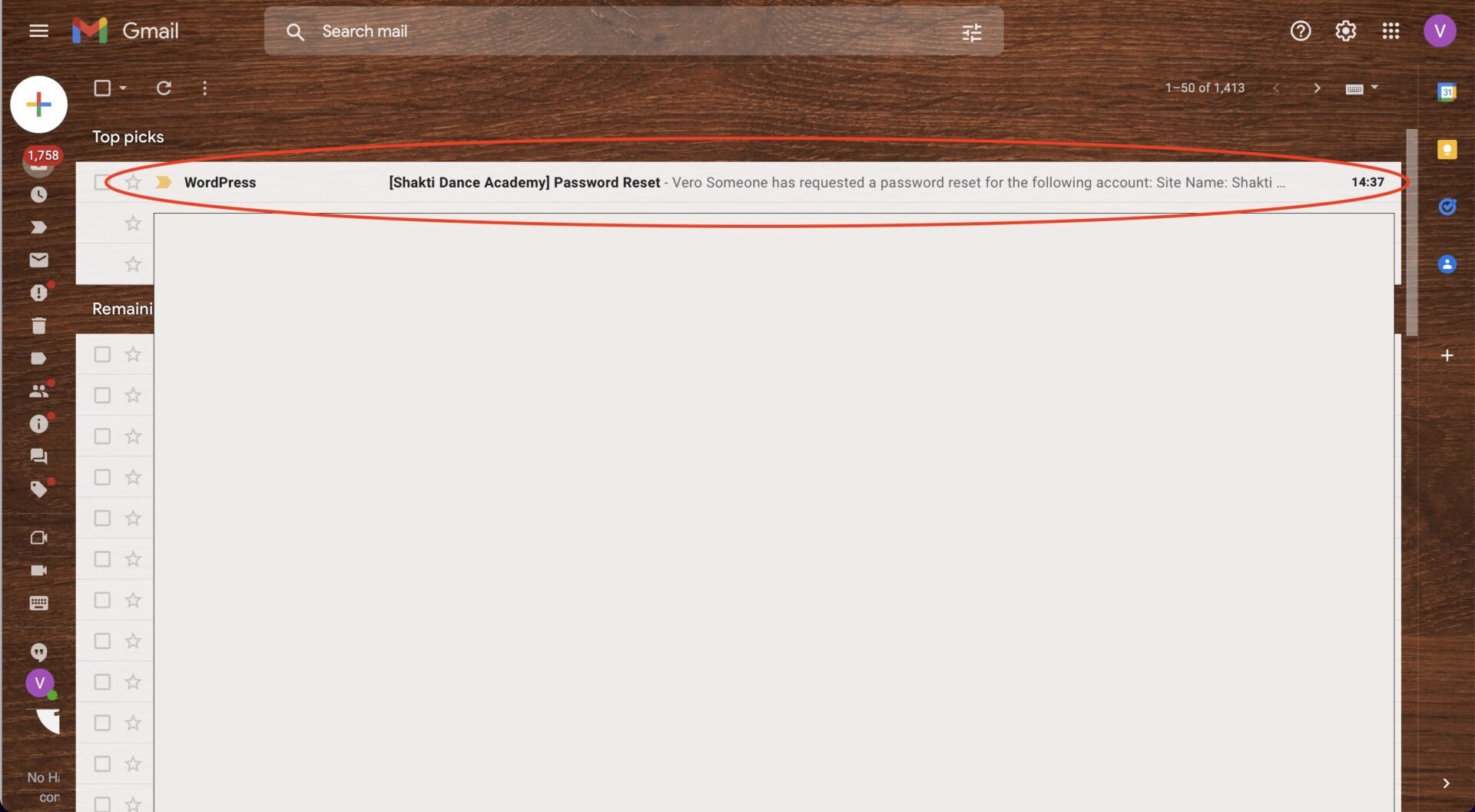
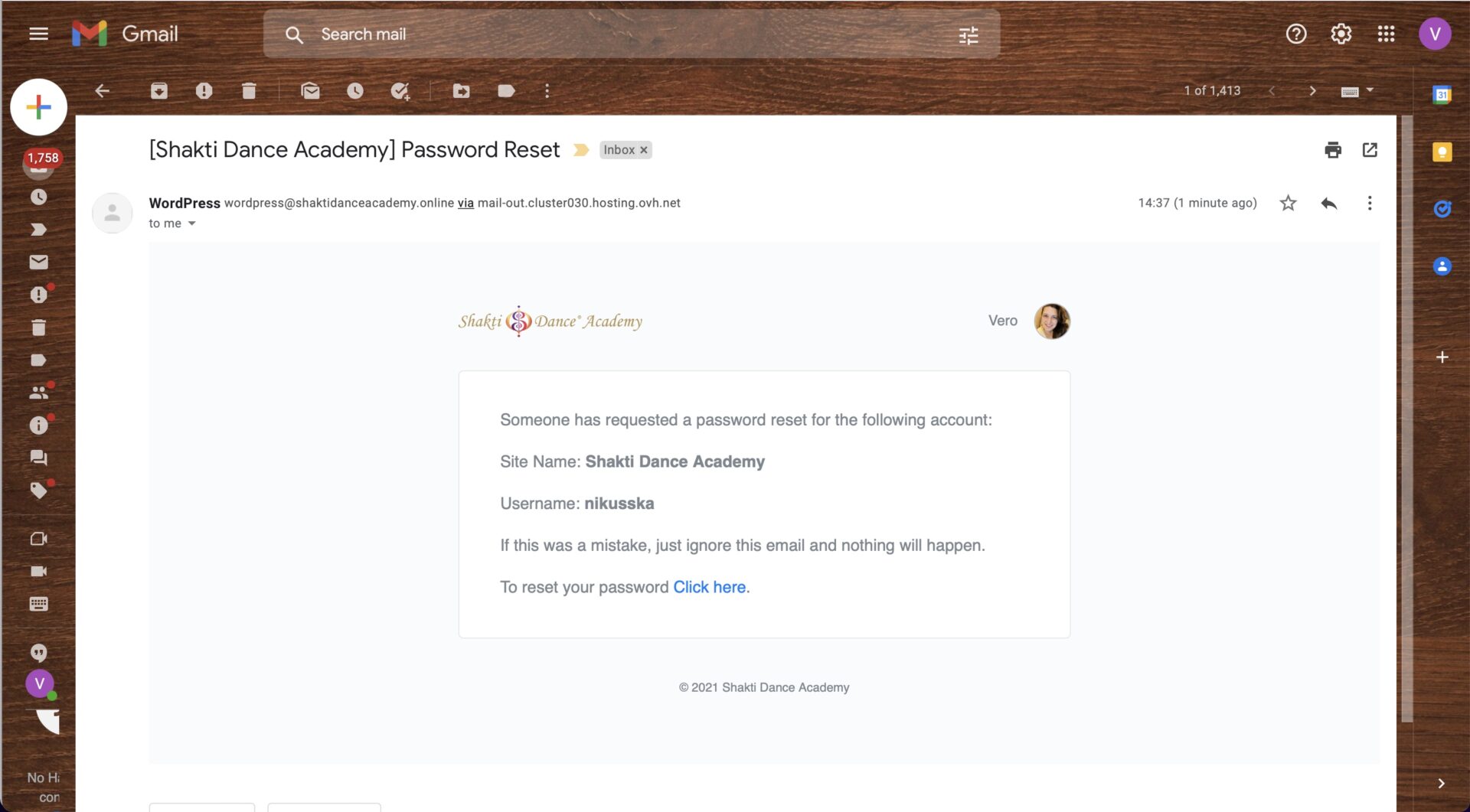
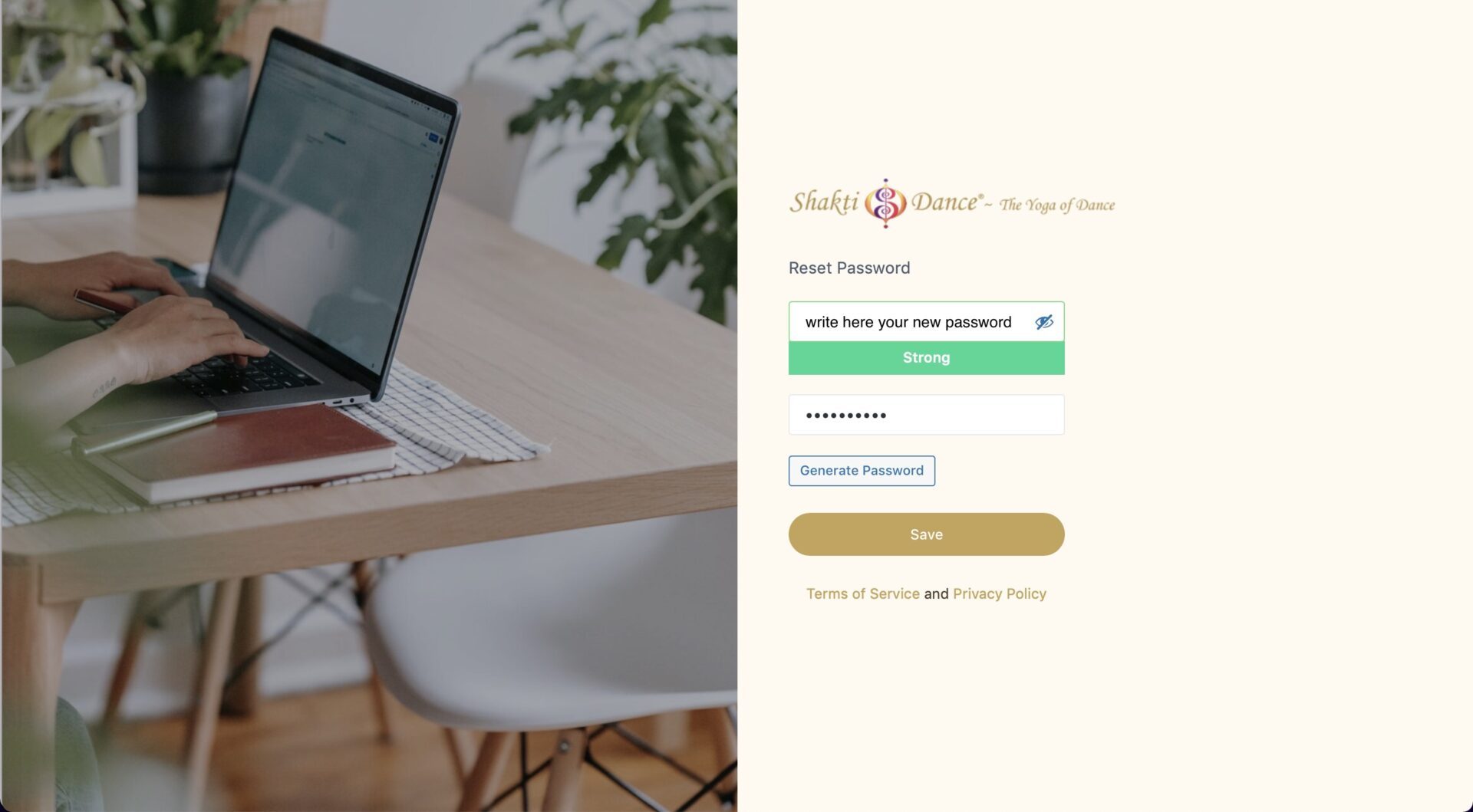
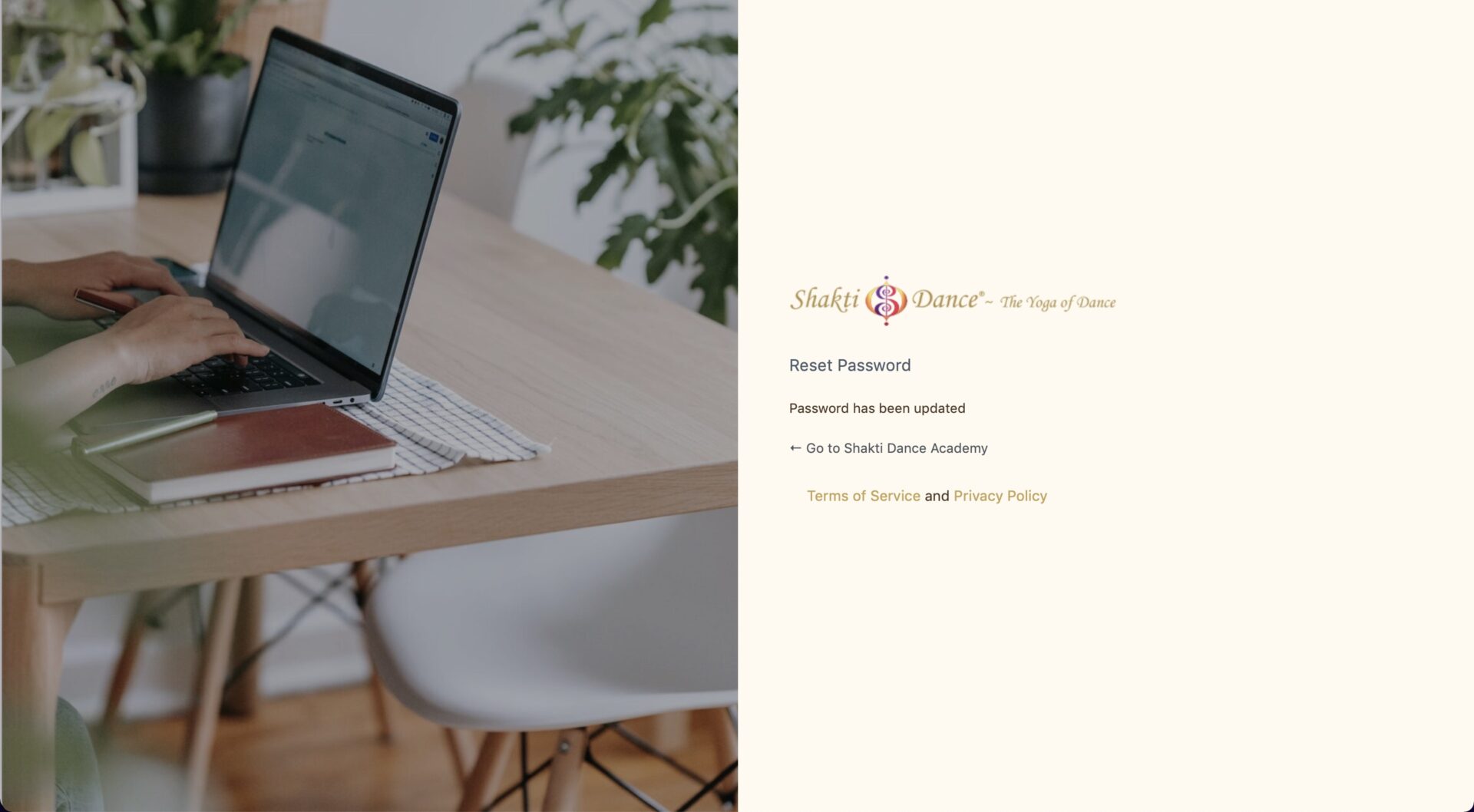
- Click on this link 👉🏻 https://
shaktidanceacademy.online/wp- login.php - Click on ‘Reserved Area’ → ‘List of Practice Hours & Activities’